Real-time monitoring and process flow control
Xprocess is our fully managed, adaptive business process monitoring platform. It offers real-time visibility on business processes, allowing for highly efficient decision making based on factual data.
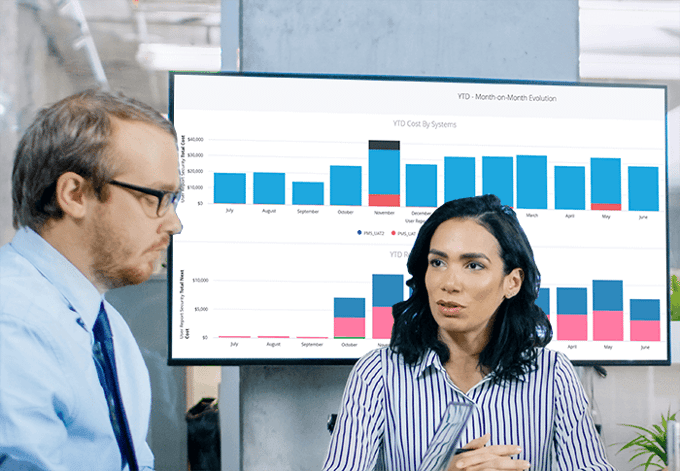
If you are looking to increase business resilience, accountability and transparency, then Xprocess is the perfect solution for you.
Xprocess allows your to model and track data-related business processes and provide round-the-clock transparency, resilience and stability.
Xprocess is our fully managed, adaptive business process monitoring platform. It offers real-time visibility on business processes, allowing for highly efficient decision making based on factual data.
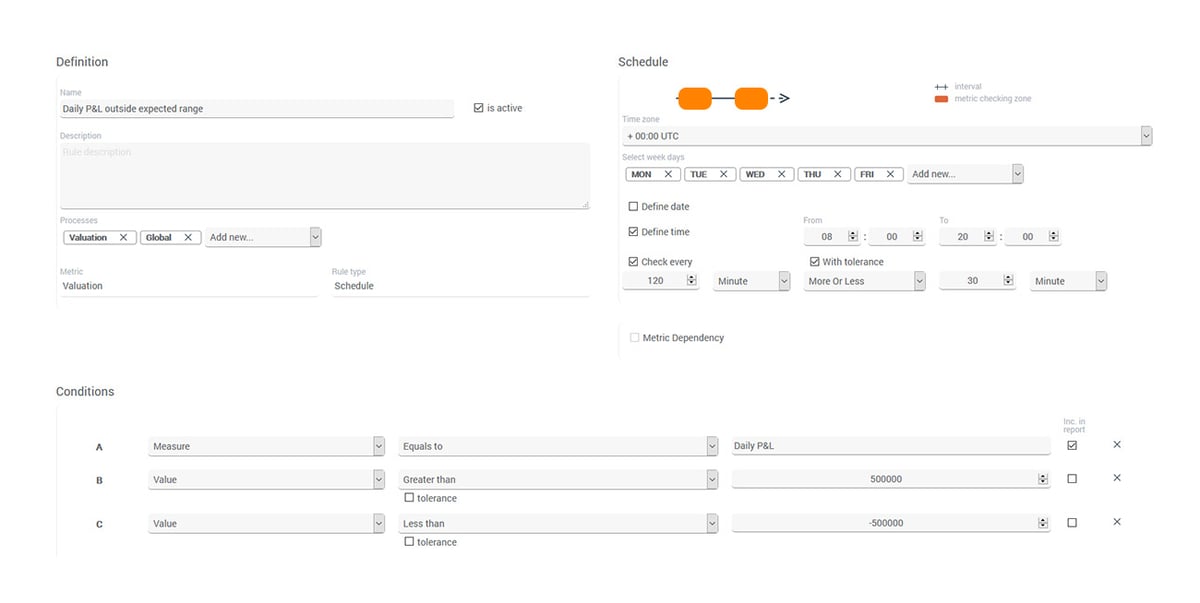
Technology fails. Processes derail. In the fast-moving world of finance, real-time monitoring makes the difference between firms that avert potential crises and boost productivity, and those that act too late.
Xprocess brings foresight, resiliency, and efficiency to your business processes.

Move from a reactive to proactive approach in monitoring processes, with the capability to model any process and upload any metric.
With 24/7 monitoring of your applications and business processes and automatic anomaly alerts, Xprocess does the hard work while you focus on delivering business value.
Keep your data usage cost-effective and compliant with continuous monitoring and anomaly detection. Focus your attention with key metrics and proactive alerts. Pursue new optimizations with monthly touch points and in-depth reports.
Get proactive alerts on real-time issues that impact your business, including data imports, data quality, batch process management and much more.
Define the metrics you want to monitor and Xprocess tracks them automatically, from the availability and price of securities, to valuations, trades per day, and more.
Identify and rectify issues fast. Don’t let stale data or process failure hold your business back.
Detect and remedy multiple faults instantly. Use root cause analysis to rectify the causes of anomalies, not just the symptoms, and implement permanent remedies.
Define key performance indicators, from processing time to SLAs, to monitor and improve your services. View unlimited historical data to identify trends and patterns.
Custom dashboards and in-depth reporting provide essential insights for every level of your enterprise.
Multiple preconfigured plugins ensure Xprocess seamlessly integrates with third-party applications quickly and easily, including Oracle, SQL Server, XML, JSON, and CSV.
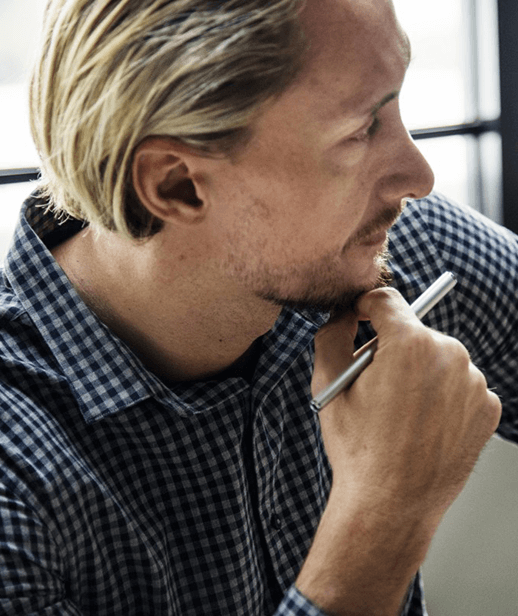
Xprocess delivers real-time business monitoring for data-driven decision making.
Ready to optimize your enterprise subscription spend & usage?
ROI calculator1 Pennsylvania Plaza
3rd Floor
New York, NY 10119
All international offices